Printing in general
Printers
Several A3/A4 printers and copiers with integrated scanners that can also be used for printing are available in each of the two buildings on the Garching site. At Coulombwall 1 a poster printer is available.
At Coulombwall 1 (CW1), the following printers are provided to the chairs:
| Name | Type | Location | Properties |
|---|---|---|---|
| eg-clj | HP Color LaserJet CP3525x | E39 | color, duplex |
| ha-clj-a3 | HP Color LaserJet CP5225dn | 144 | color, duplex, A3/4 |
| hacop01 | Infotec MP 255 | 144 | copier, black/white, duplex, A3/4, color scanner |
| halj03 | HP Color LaserJet 4700dn | 144 | color, duplex |
| halj04 | HP LaserJet 4050tn | 144 | black/white, duplex |
| cwdj01 | HP DesignJet 800 PS | 144 | A0 color plotter |
| attocop01 | Infotec MP 255 | 237 | copier, black/white, duplex, A3/4, color scanner |
| la-clj | HP Color LaserJet CP4025dn | 237 | color, duplex |
| etpcop01 | Infotex MP 2550 | 342 | copier, black/white, duplex, A3/4, color scanner |
| etplj1 | HP Color LaserJet 4700dn | 342 | color, duplex |
| etplj2 | HP LaserJet 4050tn | 342 | black/white, duplex |
| etplj6 | HP LaserJet 4015dn | 342 | black/white, duplex |
| zuplj1 | HP LaserJet 4015dn | vor 316 | black/white, duplex |
At the accelerator location (Am Coulombwall 6, CW6), the following printers are available for general use:
| Name | Type | Location | Properties |
|---|---|---|---|
| mll-1og | HP LaserJet P3005 | corridor, 1st upper floor | black/white, duplex |
| mll-cop01 | Infotec IS2320 PS | corridor, 1st upper floor | copier, black/white, duplex, A3/4, color scanner |
| mll-kraum | HP LaserJet 4050 | Control room | black/white, duplex |
| mll-lj01 | HP Color LaserJet 3800 | Control room | color, duplex |
The printers will be renamed in the near future so that their names indicate where they are located and which properties they own (e.g. ha-clj-a3).
Configuration
Linux
On the Linux workstations, all printers are automatically configured. They are therefore available in the printer selection menus of the applications.
Certain files (PS, PDF) can be printed directly from the command line with command
or using the printing menus of the display programs.
On private Laptops – which are registered at Garching – the printer server name (CUPS) can be entered into the file /etc/cups/client.conf with
After restarting the CUPS service, the printers should be available.
Windows
For users of Windows who are working in the Active Directory domain the relevant printers are automatically configured and made available in the printing menu.
On computers that are not logged into the Active Directory domain, or on private Windows laptops, the printers can easily be set up. The following instructions are for Windows 7 (there may be slight differences with XP):
- Start -> Devices and Printers -> Add a printer
- Add a network printer -> select "The printer that I want isn't listed"
- Select the shared printer by name:
\\cups.garching.physik.uni-muenchen.de\printer name
Then follow the further installation instructions. Finally, the printer will be available in the printer selection menu.
Mac OS
For using a printer within Mac OS you need to establish a connection to the Windows-print-server. Therefore you have to open the system settings and choose the button for printer and scanner. In the following window you have to click on the "+" button below the list of printers. In the "Add"-Window you have to right-click on the toolbar and choose "Customize Toolbar":
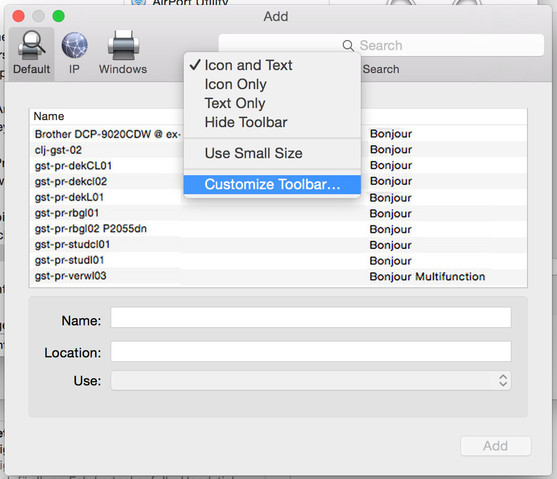
From the opening window you have to drag the "Advanced"-symbol to the toolbar of the main window and click on it.
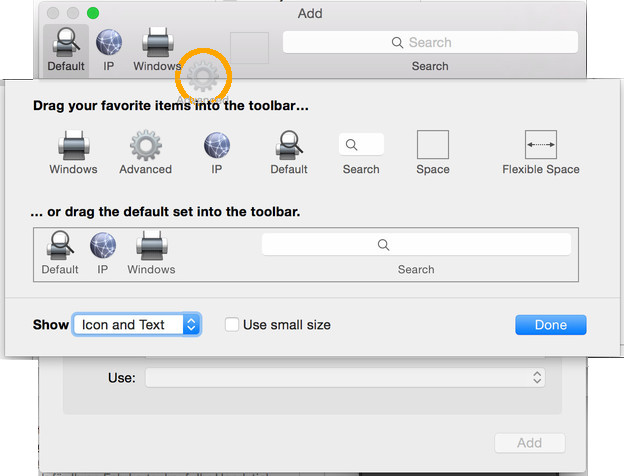
After the search for printers without a result you have to set "Type" to "Windows printer"/"Windows printer via spoolss", "Device" to "Another Device", set the "URL" to "smb://gar-sv-cups01.ad.physik.uni-muenchen.de/<printer name>" or "smb://gar-sv-cups02.ad.physik.uni-muenchen.de/<printer name>" (depending on which server offers the printer), "Name" to the name of the printer, "Location" to the printer's location and for "Use" you have to select "Generic PostScript Printer":
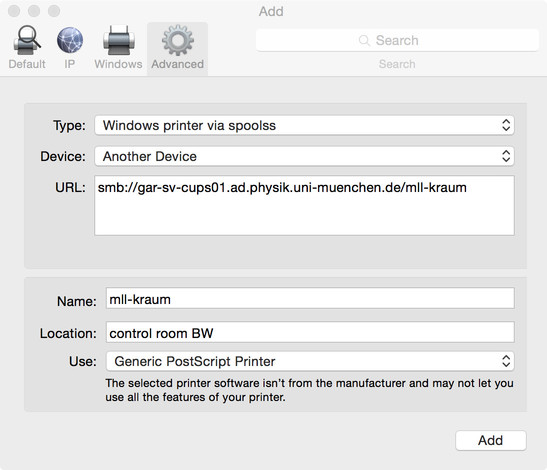
After pressing the "Add"-button you can set various options - for example (depending on the printer) support of double-layer printing.
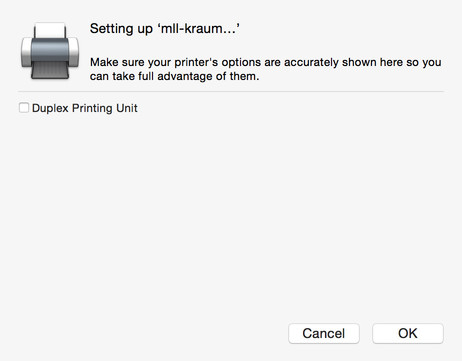
If you now finish adding the printer and choose "Printing" in an application, you have to login with your username.
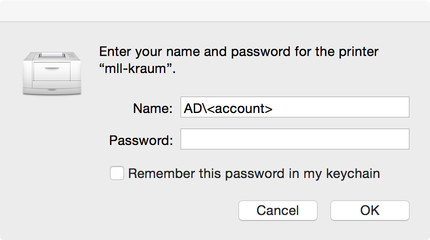
Show/process print jobs
A web interface is available that allows you to view the print jobs in a printer's queue, and to delete individual print jobs.
For this purpose select in the table above the relevant printer, or select the printer on the page http://cups.garching.physik.uni-muenchen.de:631/printers/ (“Drucker auswählen”).
A page will be displayed indicating the printer status. Also, the running and queuing print jobs will be shown, including the respective user names and other information. Next to each of the print jobs you will find a link for cancelling the print job. This link can be activated by any user.
The administration functions shown in the upper part of the page, such as stopping the printer ("Drucker stoppen") etc., are not active.
Material supplies
The paper for CW1 is provided in the printer room on the first upper floor (room 144). This is also for use by the printers on the other floors when fresh supply is needed. At CW6, please tell the secretary or the RBG staff in room 106a when you run out of paper.
There should always be at least one set of toner or ink available in each of the printer rooms. You can replace both toner and ink cartridges yourself, but please be careful not to touch the black conveyor belt in the laser printers. If a toner used for replacement is the last of its color, please send an e-mail to the address given below, or tell the secretary.
Whenever you have any questions, or want to report a damage, or run out of supplies, please send an e-mail
helpdesk-garching@physik.uni-muenchen.de
The Faculty of Physics has a maintenance contract with a company that will provide support at short notice.

