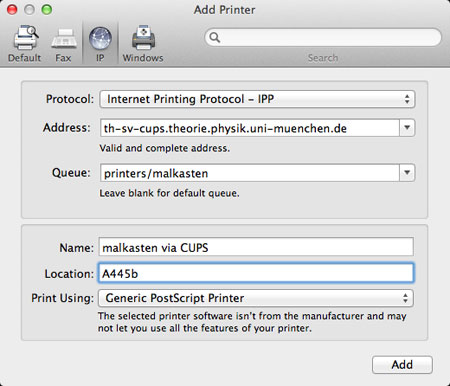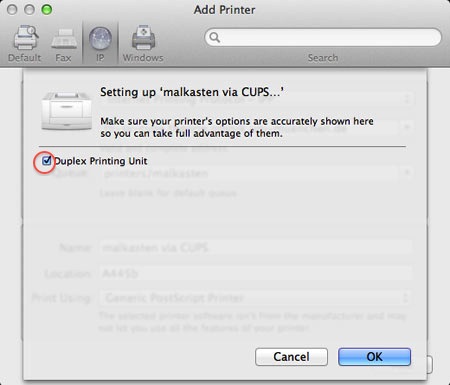Printing under macOS
There are two ways to address the printers at Theresienstrasse from a Mac:
- Printing over an SSH tunnel
Advantage: Using an SSH tunnel, you can print from anywhere.
Disadvantage: You need to set up an SSH tunnel. - Printing via the CUPS server
Advantage: No SSH tunnel required.
Disadvantage: A LAN connection and an IP address in the local Theoretical Physics network is required.
Printing over an SSH tunnel
Prerequisites:
- Administrator rights
- Network connection to the MWN (Munich scientific network), e.g. via WLAN in "eduroam"
Instructions:
- Launch the "Terminal" application (located in your /Applications/Utilities folder).
- To open an SSH tunnel, enter the command:
$ ssh -L 6631:th-sv-cups.theorie.physik.uni-muenchen.de:631 -N -T <user>@<host>.theorie.physik.uni-muenchen.de
Substitute <user> with your user name, and replace <host> with one of the Linux workstations. Enter your password when prompted. The Terminal application window must stay open in the background. - Open the System Preferences (Apple menu -> "System Preferences...").
- Select " Print & Scan".
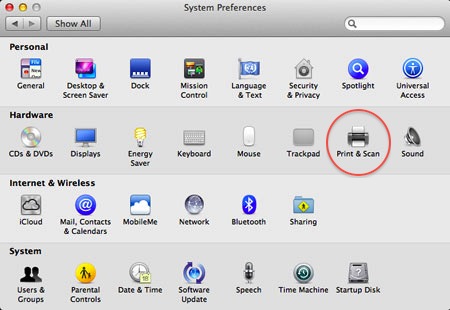
- If the lock in the left bottom corner is locked, click it, and authenticate yourself as the administrator.
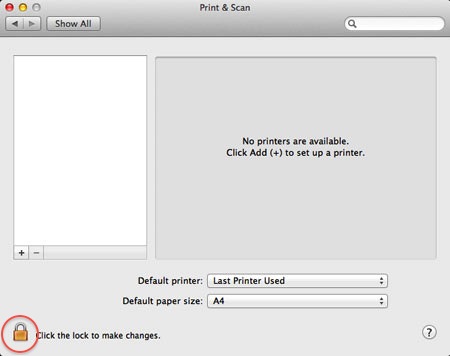
- Set the default paper size to A4.
- Click on the "+" sign.
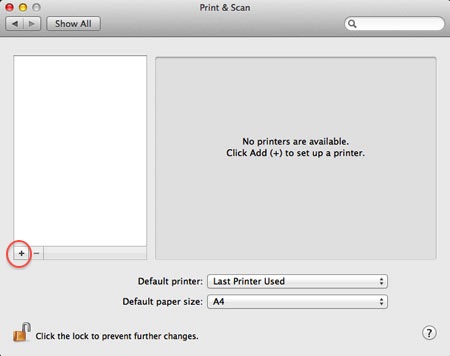
- Make the following settings in the "IP" tab:
- Protocol: select "Internet Printing Protocol (IPP)"
- Address: localhost:6631
- Queue: printers/<printername>
You can find a list of all printers located at Theresienstrasse here. - Name: enter the display name of the printer (e.g. "malkasten via CUPS")
- Location: please find a list of the available printers and their locations here.
- Print Using: "Generic PostScript Printer" (no change necessary)
- Click "Add". If a dialog box pops up saying "Unable to verify the printer on your network." click "Continue".
- Check "Duplex Printing Unit" in the subsequent dialog.
- Click "OK".
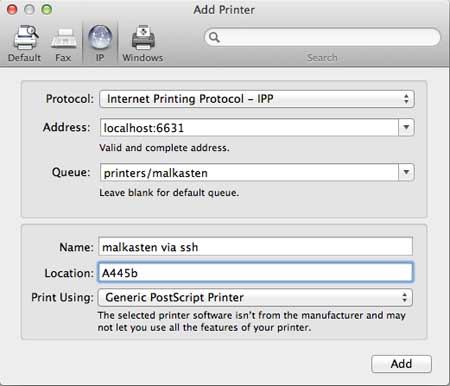
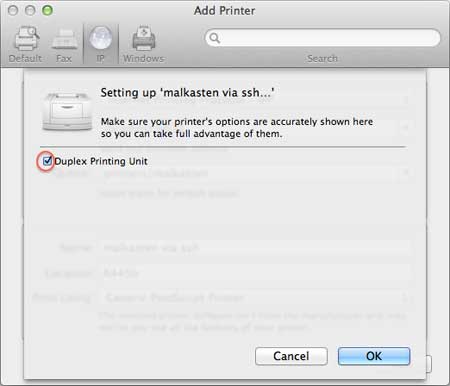
Printing via the CUPS server
Prerequisites:
- Administrator rights
- IP address in the local Theoretical Physics network
Instructions:
- Open the System Preferences (Apple menu -> "System Preferences...").
- Select "Print & Scan".
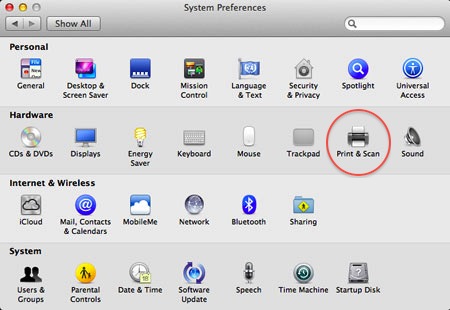
- If the lock in the left bottom corner is locked, click it, and authenticate yourself as the administrator.
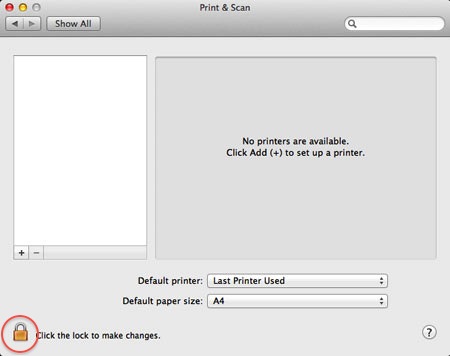
- Set the default paper size to A4.
- Click the "+" sign.
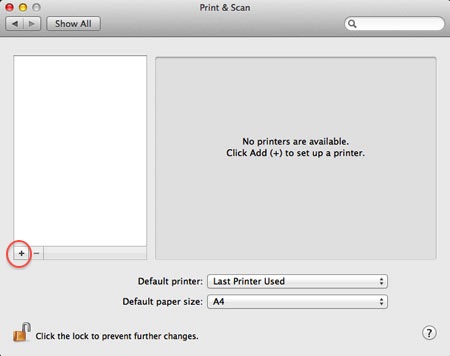
- Make the following settings in the "IP" tab:
- Protocol: "Internet Printing Protocol (IPP)".
- Address: th-sv-cups.theorie.physik.uni-muenchen.de
- Queue: printers/<printername>
You can find a list of all printers located at Theresienstrasse here. - Name: Display name of the printer (e.g. "malkasten via CUPS")
- Location: find the printer's location here.
- Print Using: "Generic PostScript Printer" (no change necessary)
- Click "Add". If a dialog box pops up saying "Unable to verify the printer on your network." click "Continue".
- Check "Duplex Printing Unit" in the subsequent dialog.
- Click "OK".