X2GO on Windows
Installation of the X2Go client under Windows
You need administration rights.
- Download the software from
http://code.x2go.org/releases/binary-win32/x2goclient/releases/ - Open the downloaded file with a double-click.
- You will get a security warning. Press button "Run".

- Select a language. Press OK to confirm your selection.

- Read the license agreement. To accept, press the "I Agree" button.

- In the next window, you can change the destination folder for the installation.
However, it is recommended that you use the default folder for the installation, which is pre-set.

- Choose the start menu folder.
- Press the "Install" button.
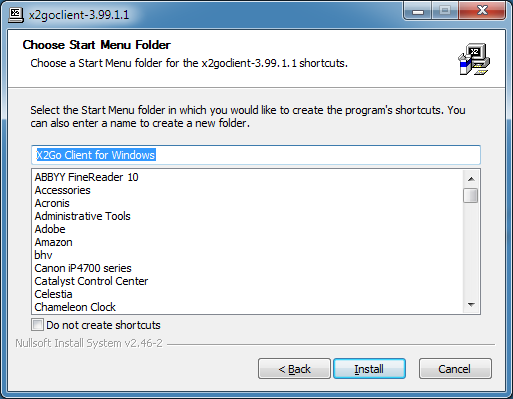
- To complete the set-up, press the "Finish" button.

Configuration of the X2Go client under Windows
- Start the program: "Start -> Programs -> X2Go Client for Windows -> X2goClient".

- Select tab "Session -> New session":
- Enter a session name. You may choose any name you like, e.g. "LMU Munich".
- Enter the "Server" settings as described below.

- Host: The host address varies according to the location where you work. You can find the appropriate address at the top of the page.
- Login: Enter the name of your account (without @physik.uni-muenchen.de), e.g. John.Public
- SSH port: 22
- Use RSA/DSA key for ssh connection: Do not fill this field in.
- Session type: Select "XFCE" or "LXQT".
- Select tab "Settings". In the ensuing dialog, enter the settings as described below.

- Display: You can select "Fullscreen" as window size for your home directory, or you can define both width and height.
- Keyboard: Tick "Keep current keyboard settings" box.
- Sound: Tick "Enable sound support".
- To confirm the settings, press the "OK" button.
- In the ensuing window, choose session "LMU University" by mouse click.
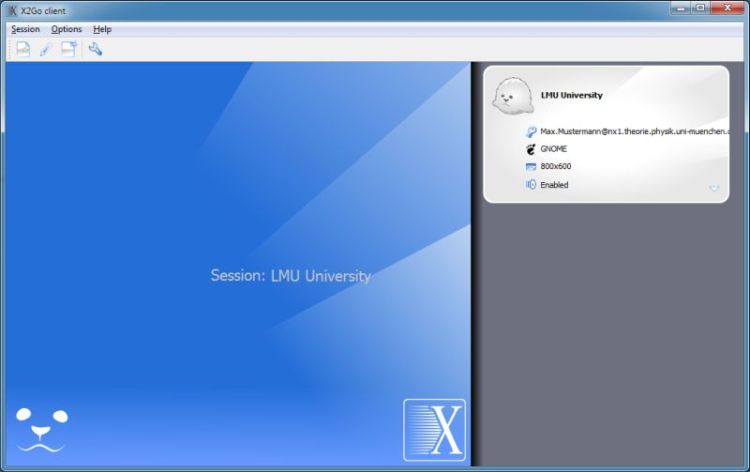
- Enter the password and confirm by clicking the "OK" button.
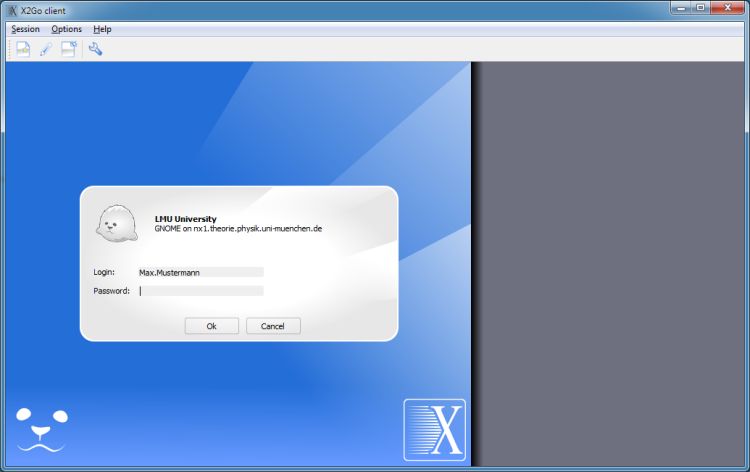
- You will receive a security message only when first connecting to the X2Go server. Please confirm by clicking the "Yes" button.

Finally, a new window will open, and your usual graphic user interface will be loaded.
Special Feature
You can stop an X2Go session and continue it at another personal computer at any other location. To do so,
- Click in the X2Go client window the "Stop" button.
- To continue the session, log in at the same or another X2Go client.

